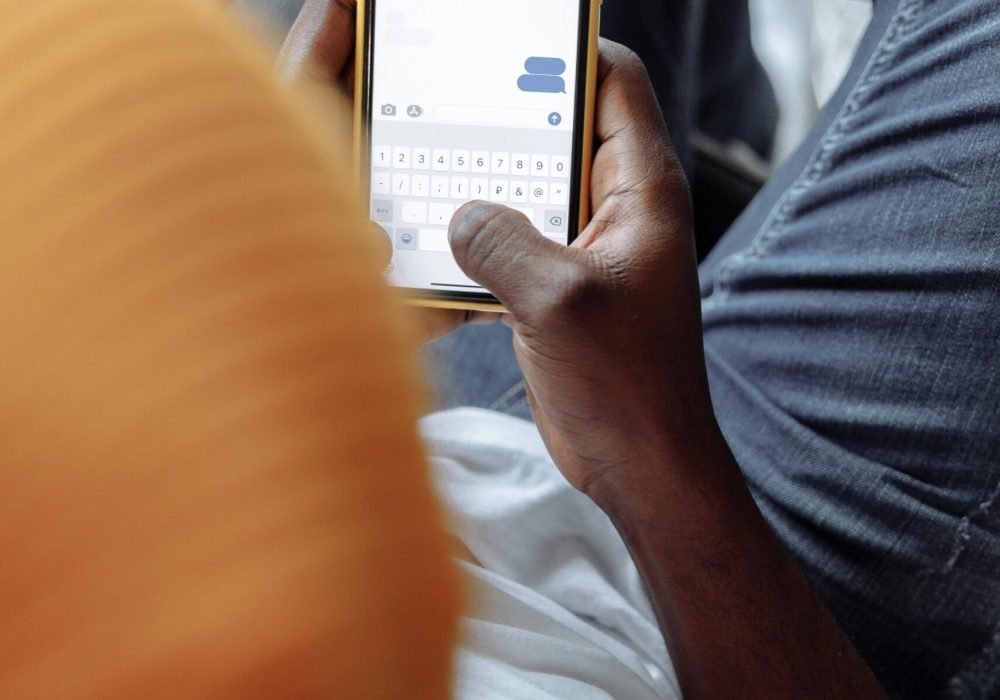
The green dot on Snapchat is a small yet significant feature that sparks curiosity among users. Whether you're new to the platform or a seasoned Snapchatter, understanding the green dot meaning, functionality, and privacy implications is essential for navigating Snapchat effectively. This guide dives deep into what the green dot represents, how it works, where it appears, and how to manage it to suit your preferences. By the end, you'll have a thorough understanding of this activity indicator and practical tips to control your online presence.
Table of Contents
ToggleUnderstanding the Snapchat Green Dot: Activity and Privacy Indicators
The green dot meaning on Snapchat serves two primary purposes, depending on its location within the app. It can act as an Activity Indicator, showing when a user has been recently active, or as a Privacy Indicator, signaling that the app is accessing your device's camera or microphone. Each type has distinct implications for user interaction and privacy, making it crucial to differentiate between them.
Activity Indicator: Signaling Recent Activity
The green dot appearing next to a user's Bitmoji or profile icon on the Add Friends or Quick Add screens is Snapchat's Activity Indicator. This visual cue indicates that the user has been active on the app within the last 24 hours. Unlike real-time status indicators on platforms like Facebook Messenger, Snapchat's green dot doesn't guarantee that the user is online at that exact moment. Instead, it suggests recent engagement, such as sending a snap, viewing a story, or browsing the app, often tied to interactions within the Snapchat Solar System.
For example, if you see a green dot next to a friend's Bitmoji in the Quick Add section, it means they've interacted with Snapchat recently, making it a good time to send a friend request or initiate a conversation. However, the green dot may persist for 3–5 minutes after a user closes the app, and in some cases, it can display a timestamp (e.g., "22m" or "5h") to show how long ago they were active. If no activity occurs for over 24 hours, the green dot disappears until the user logs in again.
Privacy Indicator: Camera and Microphone Access
A green dot appearing at the top of your device's screen while using Snapchat is a Privacy Indicator, a feature built into iOS (since iOS 14) and Android (since Android 12). This dot alerts you when Snapchat or any app accesses your camera or microphone. For instance, when you open Snapchat, which defaults to the camera screen, the green dot signals that the camera is active, often when Snapping with your Best Friends. If you send a voice note, an orange dot may appear instead, indicating microphone use.
This privacy feature enhances transparency, ensuring users are aware of when their device's sensors are in use. The green dot typically vanishes within seconds once the camera or microphone is no longer active, such as when you swipe to the Chat or Stories screen.
Where Does the Green Dot Appear on Snapchat?
The green dot's location within Snapchat provides context for its meaning, often tied to emojis. Below are the primary places where you might encounter it:
- Add Friends or Quick Add Screen: The green dot next to a user's Bitmoji or profile icon indicates recent activity, typically within the last 24 hours. This is visible to all users, even if you're not friends, provided the Activity Indicator is enabled.
- Chat List: In some cases, a green dot may appear next to a friend's name in the chat list, suggesting they are currently active or were recently online.
- Friend's Profile Page: When viewing a friend's profile, the green dot signals recent activity, enhancing real-time interaction opportunities alongside emojis.
- Top of the Screen: A green dot here is a privacy indicator, showing that Snapchat is accessing your camera or microphone. This is a device-level feature, not exclusive to Snapchat.
The Activity Indicator is enabled by default but can be disabled in settings, while the Privacy Indicator depends on your device's permissions and cannot be turned off without restricting Snapchat's functionality.
How Long Does the Green Dot Stay on Snapchat?
The duration of the green dot's visibility varies based on its context:
- Activity Indicator: When indicating real-time activity, the green dot typically disappears 3–5 minutes after a user closes the app. If it represents recent activity, it may remain for up to 24 hours, sometimes accompanied by a timestamp like "25m" or "5h." After 24 hours of inactivity, the green dot vanishes until the user engages with Snapchat again, potentially impacting their Snapstreak status.
- Privacy Indicator: This green dot appears only while the camera or microphone is in use and disappears within seconds once the app stops accessing these features.
Factors like internet connectivity or background app activity can affect the Activity Indicator's accuracy. For instance, if Snapchat runs in the background, the green dot may linger briefly even if the user isn't actively using the app.
How to Disable the Green Dot on Snapchat
If you value privacy and prefer not to broadcast your activity status, you can disable the Activity Indicator. Note that the Privacy Indicator is controlled by your device's settings, not Snapchat. Here's how to turn off the Activity Indicator:
- Open Snapchat: Launch the app on your iOS or Android device.
- Access Your Profile: Tap your Bitmoji or profile icon in the top-left corner.
- Go to Settings: Tap the gear icon in the top-right corner.
- Navigate to Privacy Controls: Scroll down to the "Privacy Controls" section and select "Activity Indicator."
- Toggle Off: Switch off the Activity Indicator toggle. Close and relaunch the app for the changes to take effect.
Once disabled, the green dot will no longer appear next to your Bitmoji or profile, even when you're active. However, you can still see the activity status of others who haven't disabled their Activity Indicator.
To enhance location privacy, you can also enable Ghost Mode to hide your presence on Snap Map:
- Access Snap Map: Tap the location pin icon in the bottom toolbar.
- Open Settings: Tap the gear icon in the top-right corner of the Snap Map screen.
- Enable Ghost Mode: Toggle on Ghost Mode and choose a duration (3 hours, 24 hours, or until turned off).
Ghost Mode hides your location but doesn't affect the Activity Indicator. To fully conceal your online presence, you must disable both features separately.
Privacy Implications of the Snapchat Green Dot
The green dot enhances user engagement by signaling when friends are available for real-time interaction. However, it also raises privacy concerns:
- Increased Engagement: The Activity Indicator encourages spontaneous communication by showing when friends are active, fostering more frequent snaps and chats.
- Privacy Trade-Offs: Broadcasting your activity status can feel intrusive, especially if you receive unwanted messages when the green dot appears. Disabling the Activity Indicator mitigates this issue.
- Perceived Pressure: Some users feel obligated to respond immediately when their green dot is visible, which can be stressful if they're not ready to engage.
- Location Tracking Concerns: While the green dot itself doesn't reveal your location, combining it with Snap Map (if enabled) can give others insight into your activity patterns.
To balance engagement and privacy, Snapchat offers granular controls like disabling the Activity Indicator and enabling Ghost Mode. Users can tailor their visibility to match their comfort level, ensuring a personalized experience.
Comparing Snapchat's Green Dot to Other Social Media Platforms
Snapchat's green dot differs from activity indicators on other platforms, offering a unique approach to presence awareness:
- Facebook Messenger: Displays a green dot for real-time online status, which persists until the user logs out. Snapchat's green dot is less precise, covering activity within the last 24 hours.
- Instagram: Allows users to toggle activity status, showing a green dot for real-time presence in direct messages. Snapchat restricts its Activity Indicator to specific screens like Add Friends.
- WhatsApp: Shows "Online" or "Last Seen" timestamps, providing more granular real-time status updates compared to Snapchat's broader 24-hour window.
Snapchat's design prioritizes casual, visual communication, and its green dot reflects this by offering a less immediate, more flexible indicator of activity. This subtlety helps users avoid the pressure of constant availability while still promoting interaction.
Common Myths About the Snapchat Green Dot
Several misconceptions surround the green dot, leading to confusion among users. Here are some myths debunked:
- Myth: The green dot meaning is someone is actively viewing your content.
- Reality: It only indicates recent app activity, not specific interactions with your snaps or stories.
- Myth: The green dot shows your exact location.
- Reality: It has no connection to physical location; it only signals online presence.
- Myth: The green dot is always accurate.
- Reality: Delays due to internet connectivity or background app activity can make it less reliable.
Understanding these distinctions helps users make informed decisions about their activity status and privacy settings.
Tips for Using the Green Dot Effectively
To leverage the green dot while maintaining control over your Snapchat experience, consider these practical tips:
- Check Activity Before Sending Snaps: Use the green dot to gauge when friends are likely to respond, especially for time-sensitive messages.
- Monitor Snap Map for Real-Time Status: If a friend has Snap Map enabled, check for a "Now" label next to their Bitmoji for a more accurate online status.
- Adjust Privacy Settings: Disable the Activity Indicator and enable Ghost Mode if you prefer a low-profile presence.
- Be Aware of Privacy Indicators: If you see a green dot at the top of your screen, confirm that you're comfortable with Snapchat accessing your camera or microphone.
- Clear Misconceptions: Educate friends about the green dot's meaning to avoid assumptions about your availability.
