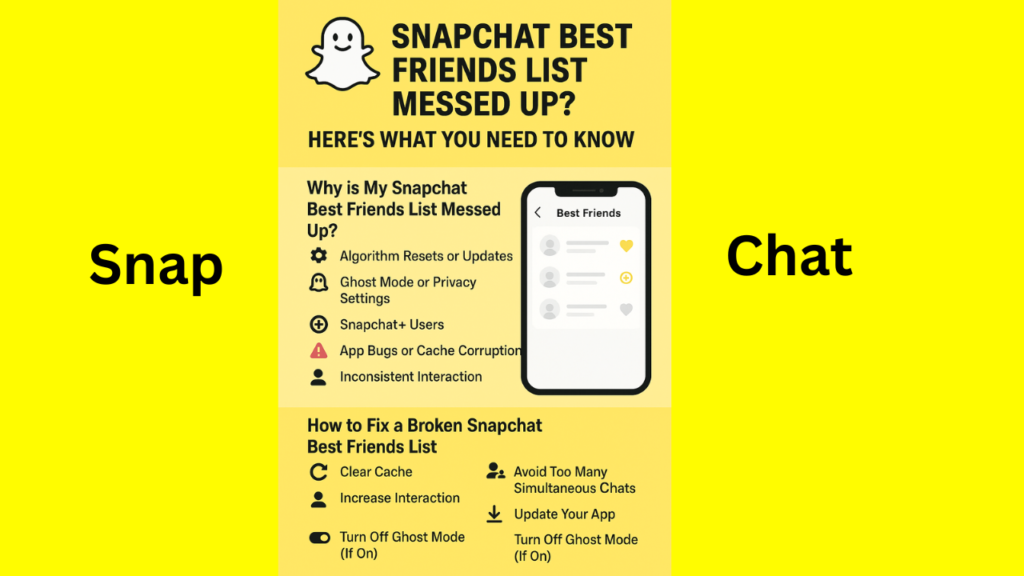
The Snapchat Best Friends list is a dynamic feature that showcases your closest connections on the platform, but it can sometimes feel frustrating when it seems "messed up." Whether your top friends are missing, new contacts are unexpectedly ranking high, or the list disappears entirely, this guide provides a comprehensive solution to restore your Snapchat Best Friends list to reflect your true social circle. Packed with actionable steps, expert insights, and the latest 2025 updates, this article will help you troubleshoot and optimize your Snapchat experience.
Table of Contents
ToggleUnderstanding the Snapchat Best Friends List
The Snapchat Best Friends list displays up to eight snapchat friends you interact with most frequently through snaps, chats, and story views. Powered by a sophisticated algorithm, the list updates weekly based on your activity over the past few weeks, prioritizing recent interactions. Each friend on the list is adorned with a unique emoji, such as a yellow heart for mutual #1 best friends or a fire emoji for snapstreaks, adding a playful touch to your connections.
However, changes in interaction patterns, app glitches, or privacy settings can cause the list to appear inaccurate. For example, a new friend you’ve been snapping frequently might overtake a long-time bestie, or a glitch might make the list vanish. Understanding these dynamics is the first step to fixing a messed-up Snapchat Best Friends list.
How the Snapchat Algorithm Works
Snapchat’s algorithm evaluates several factors to determine your Best Friends list:
- Frequency of Snaps: The number of snaps you send and receive with a friend heavily influences their ranking.
- Chat Activity: Regular text-based chats and video calls contribute to a friend’s position.
- Snapstreak Length: Long snapstreaks (consecutive days of snapping) boost a friend’s status.
- Story Interactions: Viewing and commenting on a friend’s stories adds to their score.
- Response Time: Quick replies to snaps and messages signal active engagement.
The algorithm prioritizes recent activity, meaning a friend you’ve interacted with heavily in the past week may outrank someone you’ve snapped less recently, even if you have a longer history with them. Privacy settings, such as limiting who can view your stories or send snaps, can also affect how interactions are tracked, potentially skewing the list.
Why Is Your Snapchat Best Friends List Messed Up?
Several factors can disrupt your Snapchat Best Friends list, leaving you confused or frustrated. Here’s a detailed breakdown of the most common reasons:
1. Changes in Interaction Patterns
If you’ve started snapping a new friend more often or reduced communication with an existing best friend, the algorithm will adjust the list accordingly. For instance, a week of frequent snaps with a new contact could push them into your top eight, displacing a friend you’ve interacted with less recently.
2. Snapchat Algorithm Updates
Snapchat frequently updates its algorithm to enhance user experience or introduce new features. These updates can alter how interactions are weighted, causing unexpected shifts in your Best Friends list. For example, a 2025 update might prioritize group chat participation more heavily, affecting rankings.
3. Privacy Settings Misconfigurations
Privacy settings play a significant role in how Snapchat tracks interactions. If you’ve restricted certain friends from viewing your stories or sending snaps, their interactions may not register fully, causing them to drop off or rank lower on your list. Similarly, enabling “Private” mode can limit visibility and affect the algorithm’s calculations.
4. App Glitches or Bugs
Technical issues, such as server outages or software bugs, can disrupt the Best Friends list. Users have reported instances where the list disappears entirely or shows incorrect rankings, often after an app update. These glitches are typically temporary but can be frustrating.
5. Outdated App Version
Running an older version of Snapchat can lead to compatibility issues, including problems with the Best Friends list. New features or bug fixes in the latest 2025 release may not function correctly on outdated apps, causing discrepancies in rankings.
6. Cache and Data Corruption
Over time, Snapchat’s cache can accumulate outdated or corrupted data, leading to errors in how the app displays your Best Friends list. Clearing the cache can often resolve these issues without affecting your account data.
7. Snapchat+ Features Impact
Snapchat+ subscribers have access to an extended Best Friends list (up to 16 friends) and features like pinning a #1 Best Friend. If you’re a subscriber, these premium features might influence how your list appears, especially if you’ve pinned a friend or toggled the Friend Solar System (Snapchat Planets) feature.
How to Fix a Messed-Up Snapchat Best Friends List
Restoring your Snapchat Best Friends list requires a combination of troubleshooting steps and proactive management of your interactions. Follow these detailed steps to get your list back on track:
Step 1: Restart the Snapchat App
Minor glitches can often be resolved by restarting the app. Here’s how:
- Close Snapchat completely by swiping it away from your recent apps list.
- Wait 10-15 seconds to ensure the app is fully closed.
- Reopen Snapchat and check if the Best Friends list has updated correctly.
This simple action refreshes the app’s connection to Snapchat’s servers, potentially fixing display issues.
Step 2: Update Snapchat to the Latest Version
Ensure you’re running the most recent version of Snapchat to benefit from bug fixes and performance improvements. To update:
- Open your device’s app store (Google Play Store or Apple App Store).
- Search for “Snapchat” and tap “Update” if available.
- Once updated, log in and verify if the Best Friends list is accurate.
The 2025 Snapchat updates include enhanced algorithm stability, making this step crucial.
Step 3: Clear Snapchat’s Cache
Clearing the cache removes temporary files that may be causing errors. Follow these steps:
- Open Snapchat and tap your profile icon in the top-left corner.
- Tap the gear icon (Settings) in the top-right corner.
- Scroll to “Account Actions” and select “Clear Cache.”
- Confirm the action (this won’t delete your account data).
- Restart the app and check your Best Friends list.
On Android, you can also clear the cache via your device’s settings:
- Go to Settings > Apps > Snapchat > Storage.
- Tap “Clear Cache” and relaunch the app.
Step 4: Log Out and Log Back In
Logging out and back in can refresh your account’s connection to Snapchat’s servers. Here’s how:
- Go to Snapchat Settings > “Log Out.”
- Close the app completely.
- Reopen Snapchat and log in with your credentials.
- Check if the Best Friends list has corrected itself.
Step 5: Review and Adjust Privacy Settings
Incorrect privacy settings can skew your Best Friends list. To review:
- Go to Snapchat Settings > “Privacy Controls.”
- Check settings for “Who Can View My Story,” “Who Can Send Me Snaps,” and “Who Can Contact Me.”
- Ensure your closest friends are set to “My Friends” or specific custom lists to allow full interaction tracking.
- Save changes and monitor the list over the next few days.
Step 6: Increase Interactions with Desired Friends
To restore specific friends to your Best Friends list, actively engage with them:
- Send frequent snaps (photos or videos) daily.
- Reply to their stories with comments or emojis.
- Maintain or start a snapstreak by snapping back and forth consecutively.
- Engage in text chats or video calls to boost their ranking.
Consistent interaction over a week or two should elevate their position on your list.
Step 7: Contact Snapchat Support
If the above steps don’t resolve the issue, reach out to Snapchat’s support team:
- Go to Snapchat Settings > “I Need Help” > “Contact Us.”
- Select “My Friends List” or “Other” and describe the issue in detail.
- Attach screenshots showing the problem (e.g., incorrect rankings or missing list).
- Submit the request and await a response, typically within 24-48 hours.
Snapchat’s support team can investigate server-side issues or account-specific bugs.
Step 8: Manage Snapchat+ Features
For Snapchat+ subscribers, ensure premium features aren’t interfering:
- Check your pinned #1 Best Friend (Settings > “Pin as #1 Best Friend”) to confirm it aligns with your desired list.
- Toggle the Friend Solar System feature (available in Snapchat+ management settings) to see if it affects rankings.
- Review your extended Best Friends list (up to 16 friends) for deeper insights into interaction patterns.
Preventing Future Issues with Your Snapchat Best Friends List
Once your Best Friends list is fixed, adopt these strategies to keep it accurate and stable:
1. Maintain Consistent Interactions
Regularly snap and chat with your closest friends to ensure they remain on your list. Avoid long gaps in communication, as the algorithm prioritizes recent activity.
2. Monitor Privacy Settings
Periodically review your privacy settings to ensure they align with your interaction goals. For example, set “Who Can View My Story” to “My Friends” to allow full tracking of story views.
3. Keep Snapchat Updated
Enable automatic app updates on your device to stay current with Snapchat’s latest features and fixes. This reduces the risk of compatibility issues.
4. Clear Cache Regularly
Clear Snapchat’s cache every few weeks to prevent data corruption. This maintenance step keeps the app running smoothly.
5. Understand Snapchat Planets (Friend Solar System)
For Snapchat+ subscribers, the Friend Solar System feature assigns your top eight friends to planets (Mercury for #1, Venus for #2, etc.) based on interaction frequency. Familiarize yourself with this feature to better understand your list’s rankings:
- Mercury: #1 Best Friend (most frequent interactions).
- Venus: #2 Best Friend.
- Earth: #3 Best Friend.
- Mars: #4 Best Friend.
- Jupiter: #5 Best Friend.
- Saturn: #6 Best Friend.
- Uranus: #7 Best Friend.
- Neptune: #8 Best Friend.
To access this feature, go to a friend’s profile, tap the Best Friend or Friend Badge, and view their planet ranking.
Additional Tips for Snapchat Best Friends List Management
- Avoid Spamming: Don’t send excessive snaps just to boost a friend’s ranking, as this can feel inauthentic and may not align with the algorithm’s quality metrics.
- Leverage Emojis: Pay attention to friend emojis (e.g., yellow heart, fire, or smirk) to gauge mutual interaction levels and adjust your snapping habits accordingly.
- Don’t Obsess Over Rankings: The Best Friends list is meant to be fun, not a source of stress. Focus on nurturing meaningful connections rather than chasing rankings.
- Use Snapchat+ Wisely: If you’re a subscriber, take advantage of the extended list and pinning features to customize your experience without disrupting the core list.
